I recently bought a HP server that has 40T of storage outside of the OS array. I had set it up to act as an iscsi storage target for a couple of vmware hosts I run in my lab. Looking around on the internet I was able to find a lot of information on how to create iscsi targets with fileio, but not many that many that talked about utilizing direct access to block storage.
I am going to describe configuring your iscsi target on a block storage device. I am also assuming that you don’t need to open ports in firewalld or have it disabled.
- locate the device your iscsi storage is on:
- run: fdisk -l
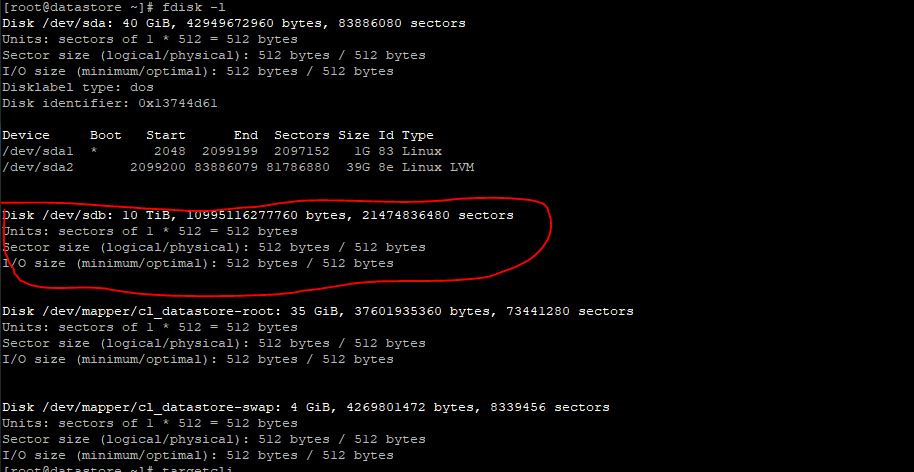
- Next install the targetcli package:
- Run: yum install targetcli -y
- Run targetcli

- Create the backstores
- Run: cd backstores/block

- Run: create dev=/dev/<storage> name=MyStorage

- Running “ls” should show something similar to this:

- Creating the iscsi Targets
- Run: cd /iscsi

- Create a iscsi target by creating a custom IQN ( many times the format is iqn.YYYY-MM.com.example:targetdescription )
- Run: create wwn=iqn.2020-01.com.mydomain:svrstorage

- Running ls should show something similar to this:

- Add ACLs for the hosts that will connect
- Run: cd iqn.2020-10.com.mydomain:svrstorage/tpg1/acls (using your custome IQN)
- Create the ACL for the connecting hosts (you must know the IQN of the connecting host)
- Run: create wwn=iqn.2019-02.com.otherhost:node1

- Running “ls” should show something like this:

- We need to map the LUN to the iscsi target
- Run cd /iscsi/iqn.2020-10.com.mydomain:svrstorage/tpg1/luns (the IQN being the remote hosts IQN)
- Run: create /backstores/block/MyStorage

- Running “ls” should show you something like this

- Verify it all looks right, and exit
- Run: cd /
- Run: ls and verify that your settings appear correct
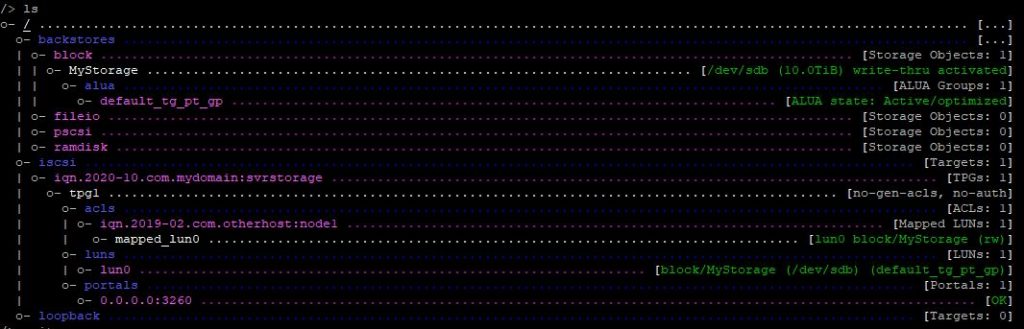
- If all of your devices and ACLs look correct, type exit to save and quit.

- Start the iscsi target
- Run: systemctl enable target
- This will enable the daemon starting each time the server starts up
- Run: systemctl start target
- This will start the iscsi target daemon
- At this point your remote hosts should be able to connect and see the storage you have shared.
- Run: systemctl enable target
Leave a Reply